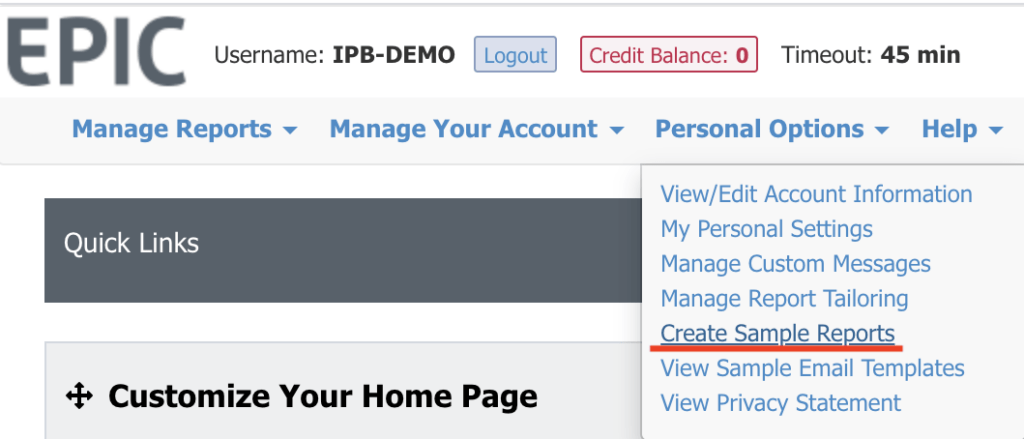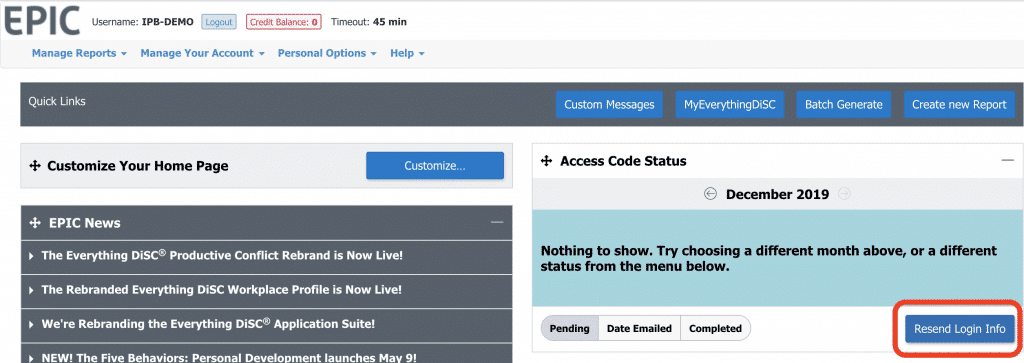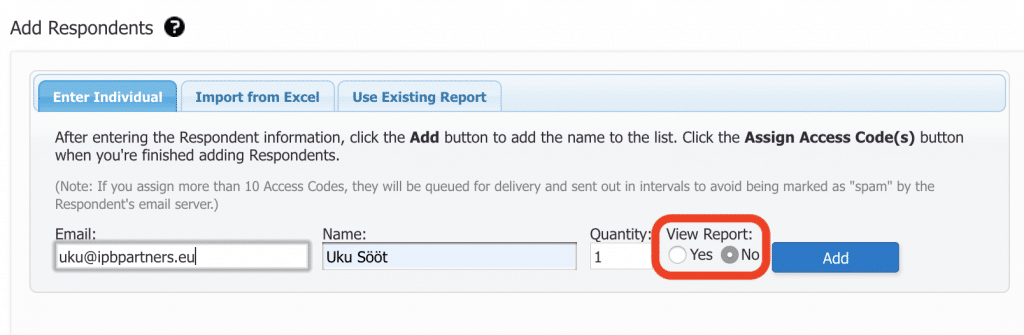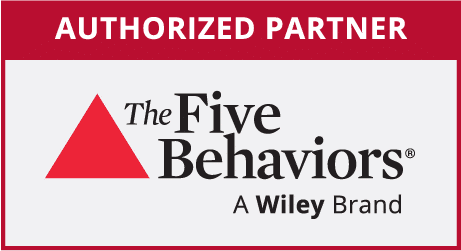3 EPIC Platform Features You Might Not Be Using (But Should)
Whether you’re a longtime user of the EPIC platform or just getting started, there are some useful features that often go unnoticed. These tools can make life easier for you—and better for your participants. Below are three functions worth exploring:
1. Create Sample Reports
Use sample reports to showcase DiSC® reports customized with your branding and messaging. These are great tools for:
-
Marketing and sales presentations
-
Sharing with prospective clients so they see what output to expect
-
Highlighting your customization options (logos, layout, messaging)
Instructions:
Go to Create Sample Reports and choose the report you need. Once generated, download or email the report.
From the next page, select the profile that you need and follow the instructions until you are able to download or view your freshly created sample report.
2. Resend Login Information
Ever had participants who didn’t receive their access codes or forgot to log in? The Resend Login Information feature lets you quickly send the access email again, reducing follow-ups and delays. Handy when people are late completing assessments or have misplaced their original link.
Instructions:
Go to Resend Login Info in the EPIC homepage, click Search, and then choose which pending respondent you wish to resend the access code email. Confirm the action, and the email has been resent.
3. Control When Respondents See Their Report
With the View Report function, you decide whether participants get to view results immediately or later. This matters for:
-
Structuring your session flow (e.g, showing results only during the training)
-
Keeping surprises for group debriefs
-
Allowing time for you (the facilitator) to review reports in advance
Instructions:
On the last page of Create a New Report, under the Add Respondents box, you will see the View Report option. Choose Yes if you would like respondents to get the profile, or No, if not:
Generally, we recommend not giving respondents their results before they can get feedback from a certified DiSC user or trainer. However, in certain situations (recruitment, or to someone with previous DiSC experience), it might be needed to give results straight away.
Using these EPIC functions can streamline administration, polish the participant experience, and give you more control over your DiSC® training delivery.
You might also be interested in